How to set up OpenVPN Server on Halo
OpenVPN is an open-source virtual private network (VPN) protocol that utilizes SSL/TLS protocols for encrypted communication. It provides secure remote access and site-to-site connections and is widely used for protecting network communication and access control.
You can follow the steps below to set up the OpenVPN Server on Halo.
Note: To maintain a stable VPN connection, we recommend enabling DDNS (Dynamic Domain Name System) on Halo. It binds your WAN IP to a domain name, preventing connection issues caused by changing WAN IP addresses.
You may refer to How to set up DDNS on a Halo to configure DDNS.
1. Launch the MERCUSYS App, go to MORE > VPN > VPN Server > tap Add VPN Server, then select OpenVPN.
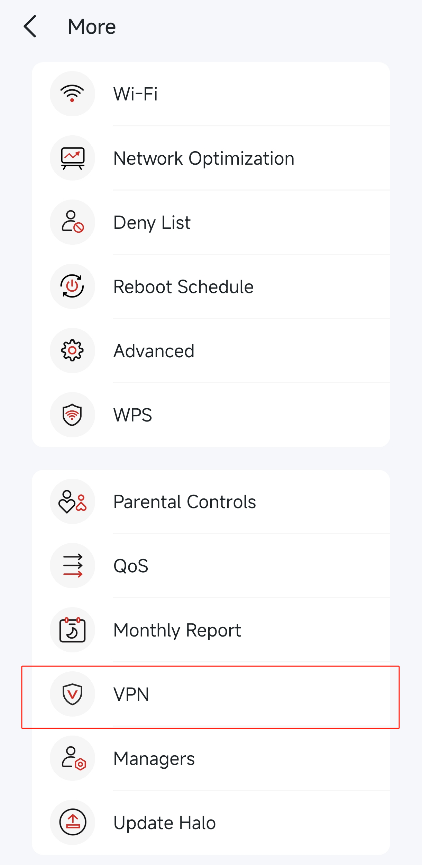
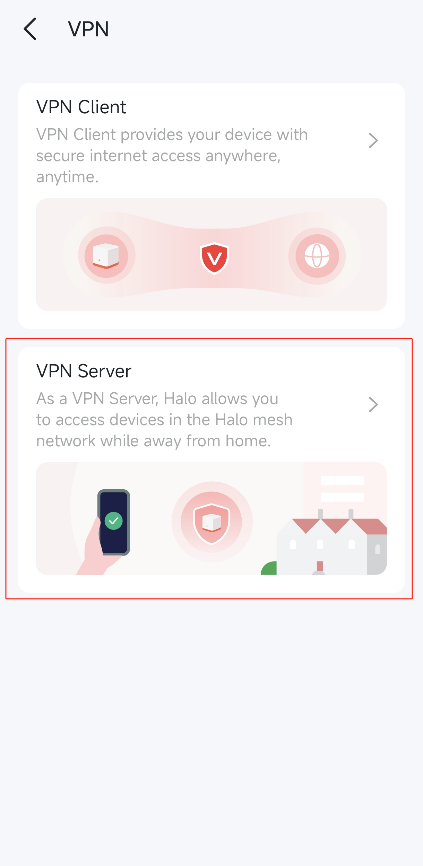
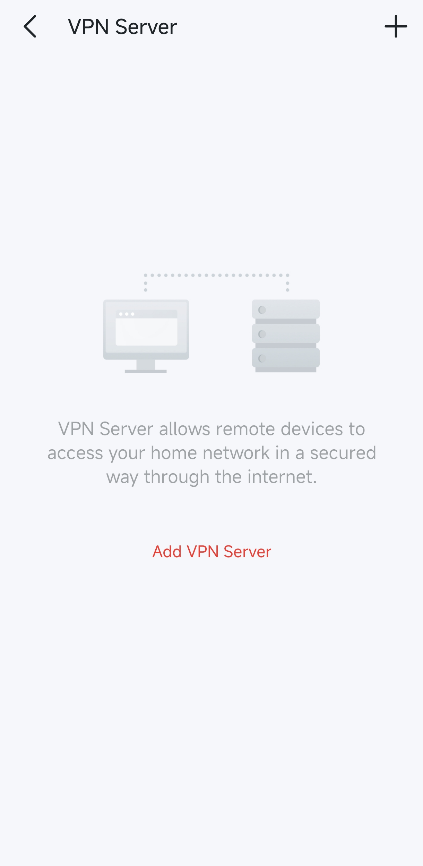
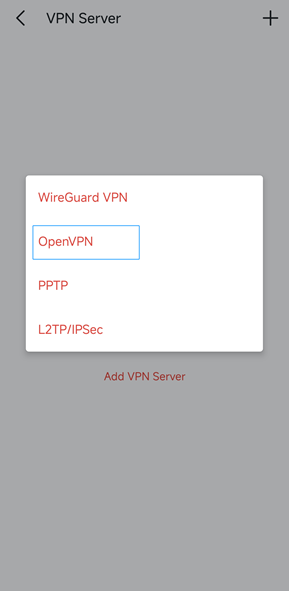
2. Configure the necessary OpenVPN information as below, then save the settings.
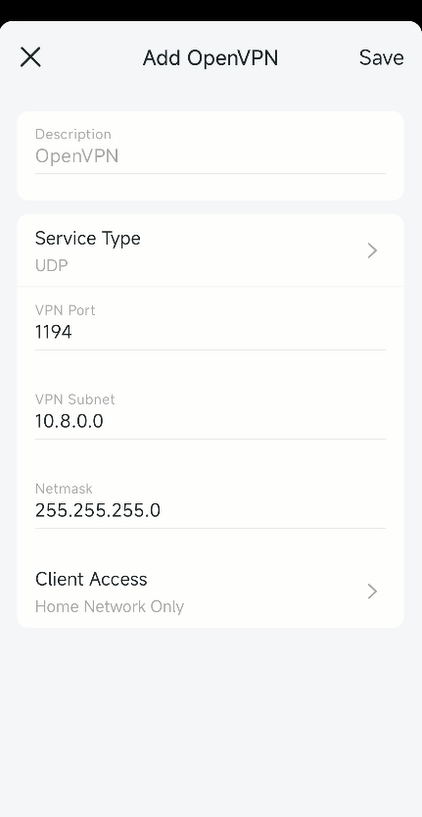
Description: Enter a name for this VPN.
Service Type: Select the service type (communication protocol) for OpenVPN: UDP/TCP.
VPN Port: Enter a VPN service port to which a VPN device connect, and the port number should be between 1024 and 65535.
VPN Subnet/Netmask: Enter the range of IP addresses that can be leased to the device by the OpenVPN server.
Client Access: Select your client access type. Select Home Network Only if you only want the remote device to access your home network. Select Internet and Home Network if you also want the remote device to access internet through the VPN server.
Note: Halo/router does not support UDP's NAT Loopback. If you configure a VPN server on Halo using UDP protocol and try to connect to the server from the local network, you will be unable to connect. Please select TCP in Service Type if there is a need to connect to the server from the LAN side.
3. Tap the VPN you have saved and tap Export Config File to save the OpenVPN configuration file which will be used by the remote device to access your Halo network.
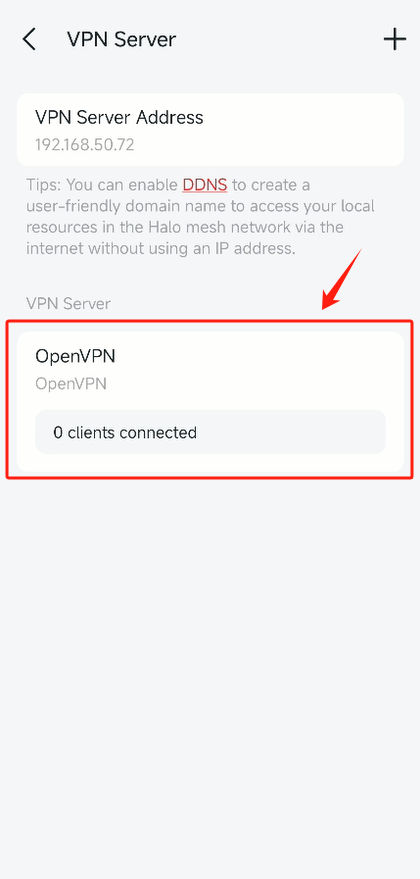
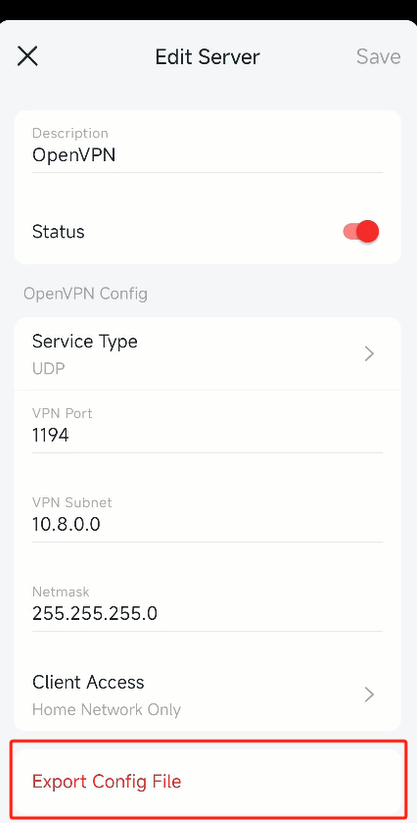
4. Configure OpenVPN on your remote devicesconnection on your remote device.
(1) Visit https://openvpn.net/community-downloads/ to download the OpenVPN software, and install it on your device where you want to run the OpenVPN client utility.
Note: You need to install the OpenVPN client utility on each device that you plan to apply the VPN function to access your Halo.
(2) After the installation, import the OpenVPN configuration file to the OpenVPN client utility.
(3) Run the OpenVPN client utility and connect it to OpenVPN Server.
Get to know more details of each function and configuration please go to Support Center to download the manual of your product.