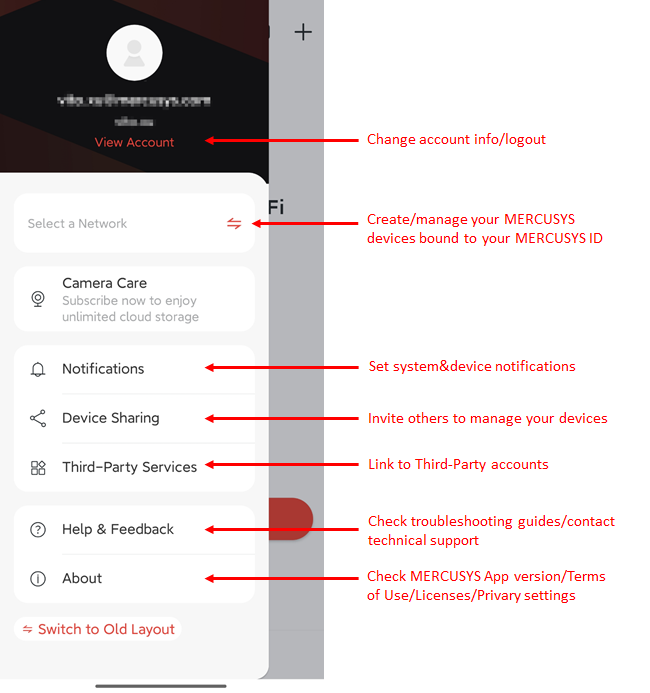Getting to know your MERCUSYS App
The MERCUSYS App allows you to quickly and easily install and manage your MERCUSYS devices (e.g., Wi-Fi Router, Halo, 5G/4G Router, Camera). You can monitor and manage your MERCUSYS devices at home or away through your iOS or Android devices. Go on to know more about the MERCUSYS App.
Note: Features available in MERCUSYS App may vary by device model and software version. All steps and images described here are only examples and may not reflect your actual MERCUSYS App experience.
Download and install the MERCUSYS App
Download and install the MERCUSYS App
Scan the QR code below or go to Google Play or the App Store to download the MERCUSYS App. Install the App on your Android or iOS smartphone or tablet.
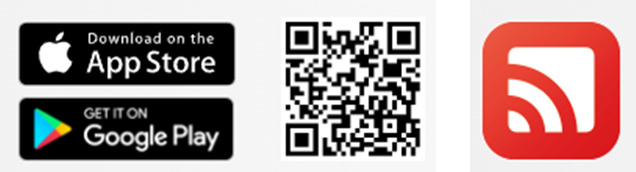
Log in to the MERCUSYS App
Open the App and use your MERCUSYS ID for login. If you don’t have a MERCUSYS ID, sign up first.
Note:
1. If you already have a MERCUSYS Cloud account, you can log in using that.
2. If you forgot your login password, tap Forgot Password?. The MERCUSYS App will guide you through the rest.
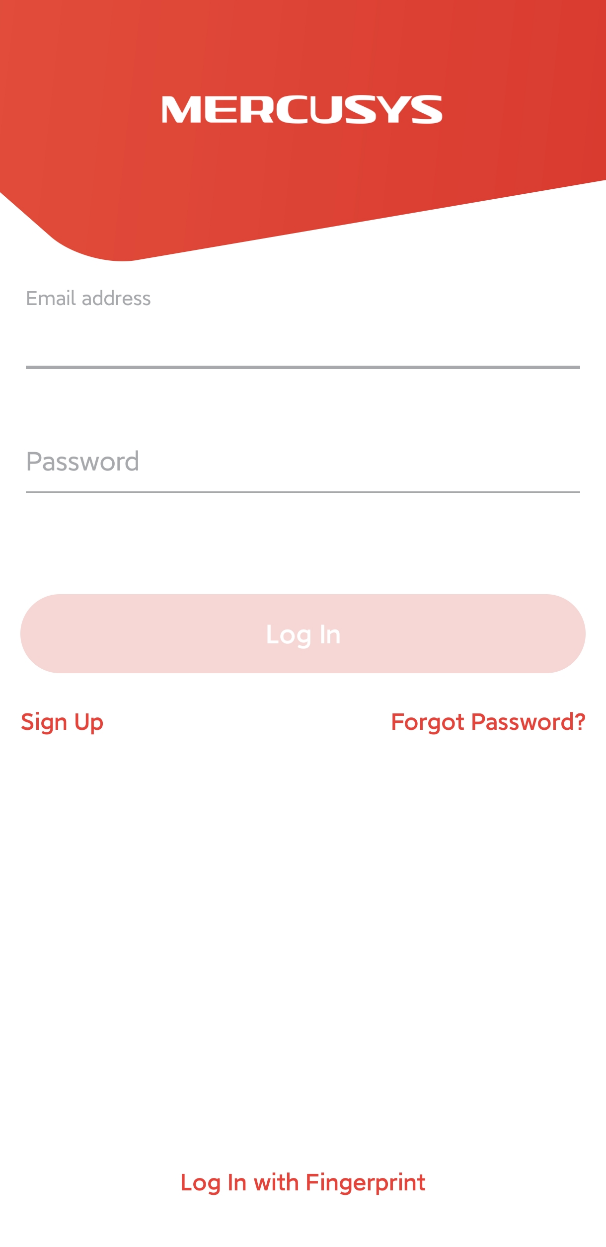
Set up your MERCUSYS device
After you log in to the MERCUSYS App, you will see the Setup page. There are two tabs: Network and Cameras. You can Tap “LET'S BEGIN” tab or the “+” icon in the top right corner on the App to add the network device or camera.
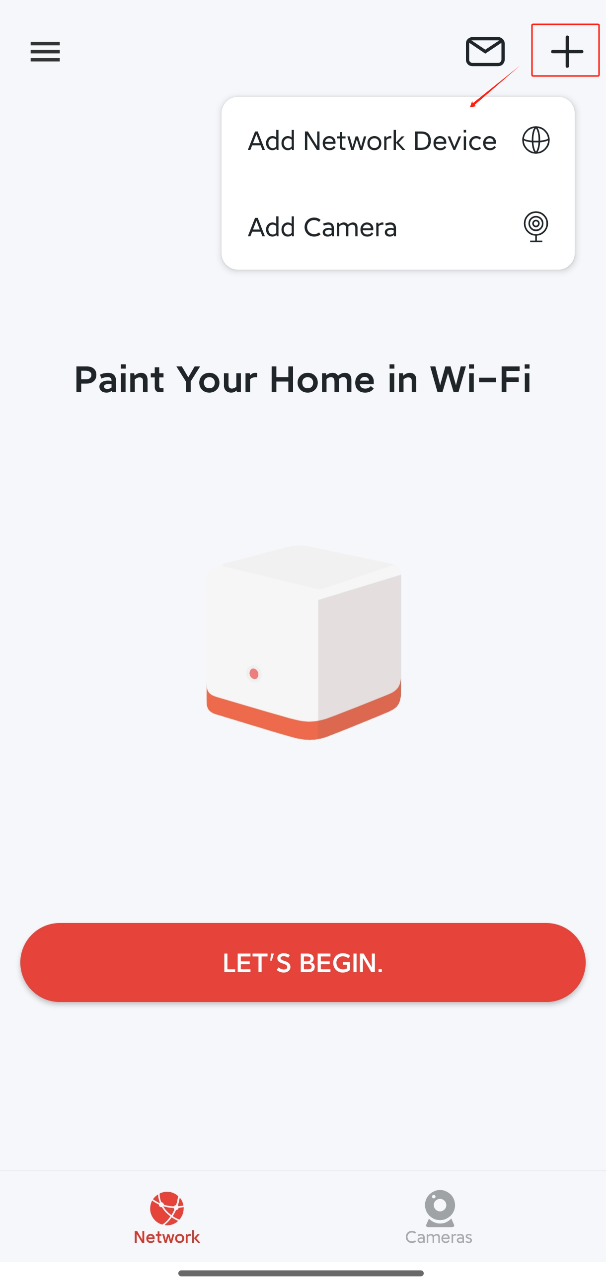
Network Device Management
Here we take Halo H80X as an example.
Homepage
After setting up the Halo, you will see the Homepage. You can check the working status (online/offline) of your Halo devices and connected clients, change networks, etc.
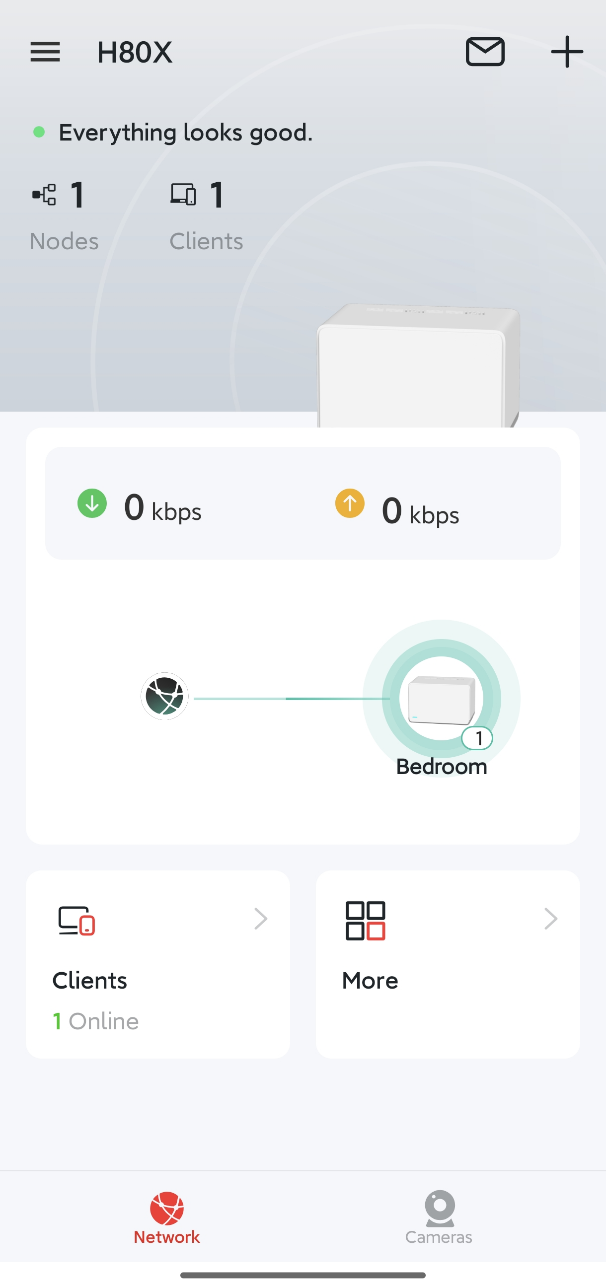
Network device Info
Tap your Halo device’s icon and you can easily manage it in your network. Check it Internet Status, the network clients, edit the device's name, reboot or remove the device.
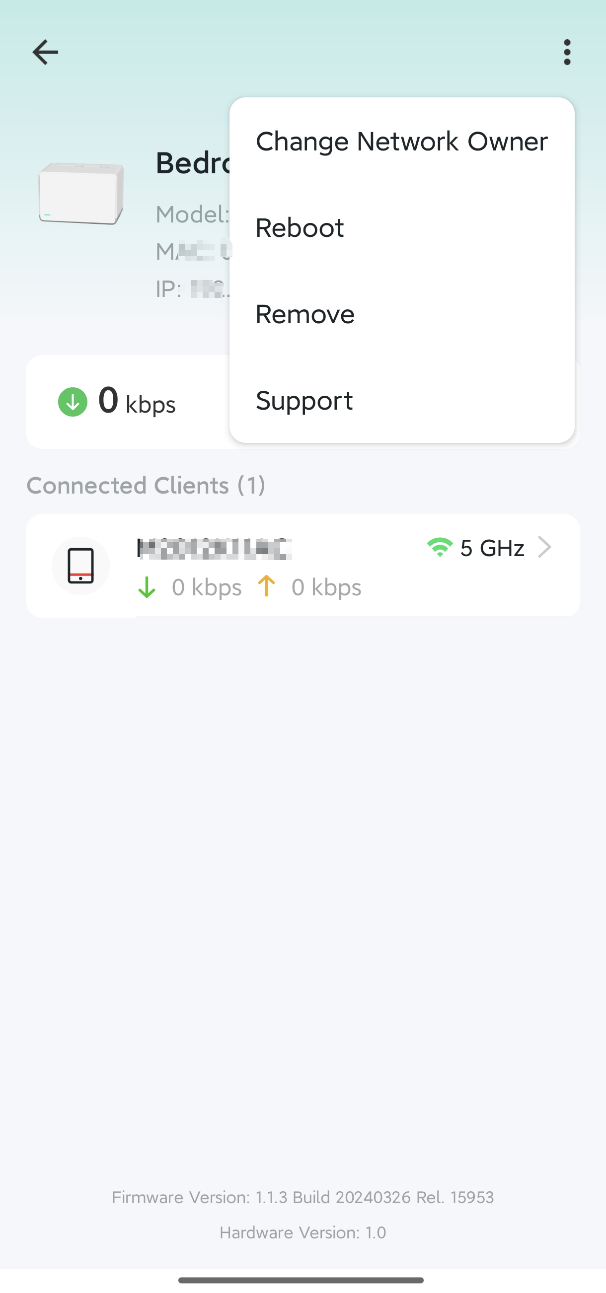
Manage Network Clients
Tap Clients icon to view all online and offline devices. Select a specific device to view detailed information. You can change its name and type, enable Mesh Technology and High Priority, assign a profile to manage its online activities, and more.
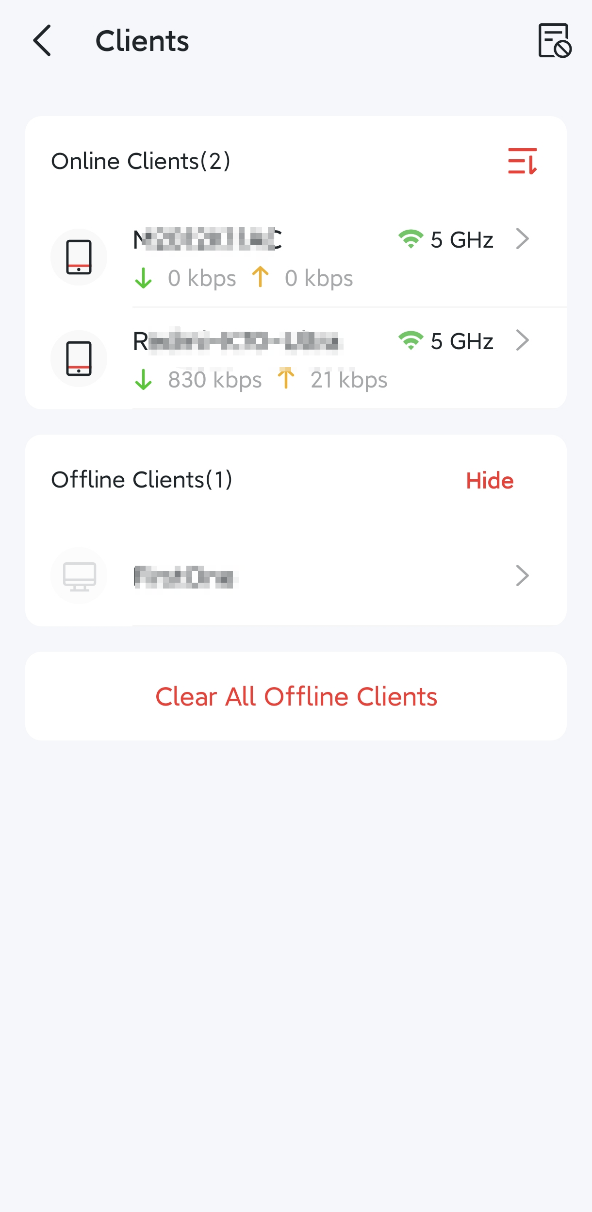
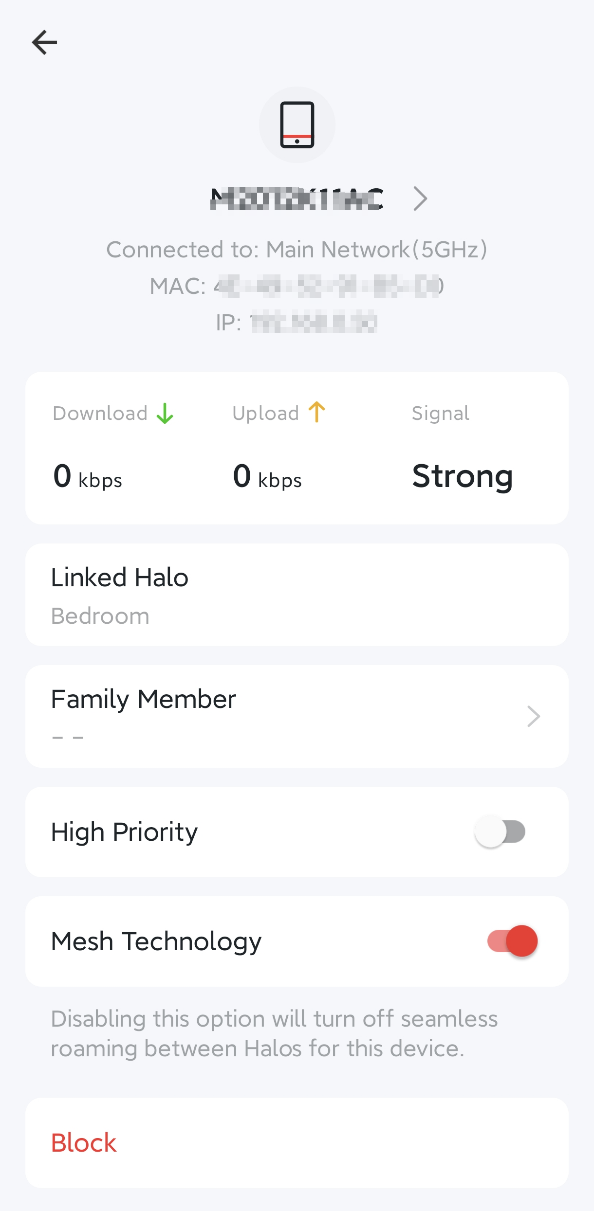
More
In the More tab, you can configure the advanced settings related to your network, such as Wi-Fi Settings, Network Optimization, Deny List, Parental Controls, QoS, IPTV, MAC Clone, Port Forwarding, Operation Mode, etc.
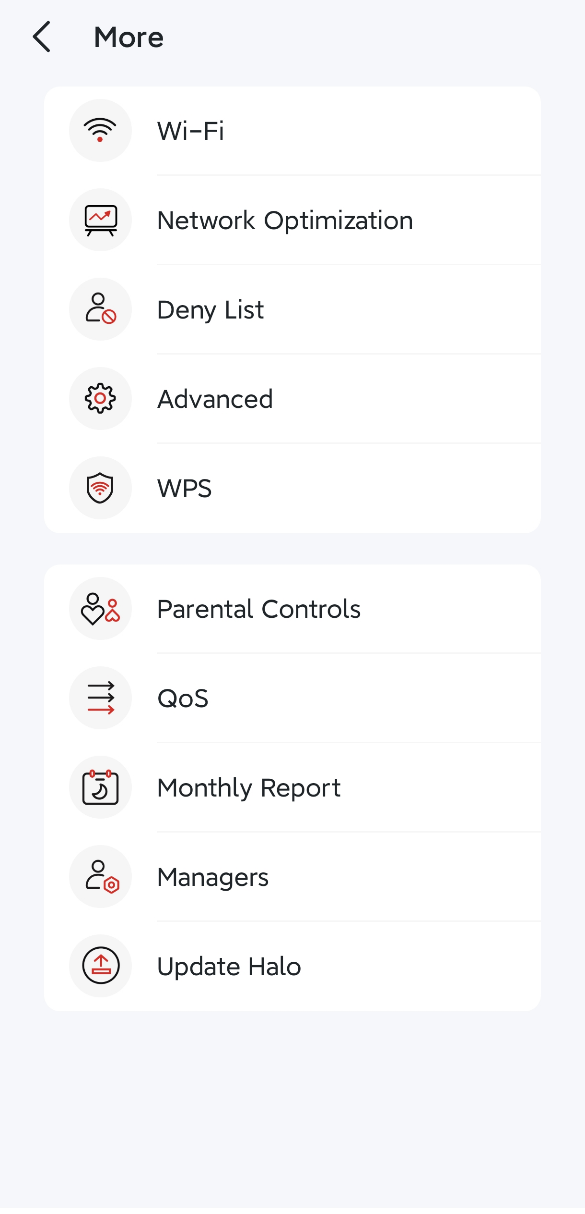
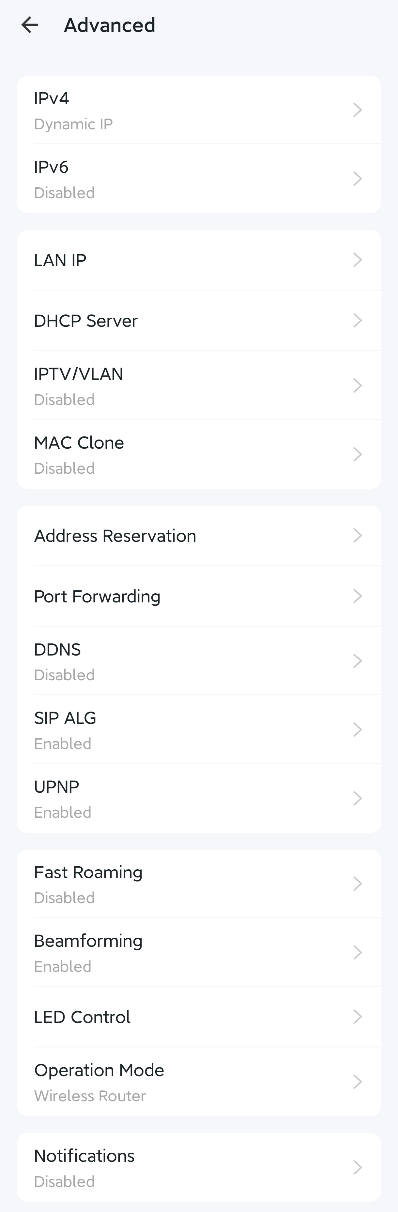
Wi-Fi Settings
In the More > Wi-Fi tab, you can view and manage your Wi-Fi settings, including the main and guest networks, SSID, password, security type, and more.
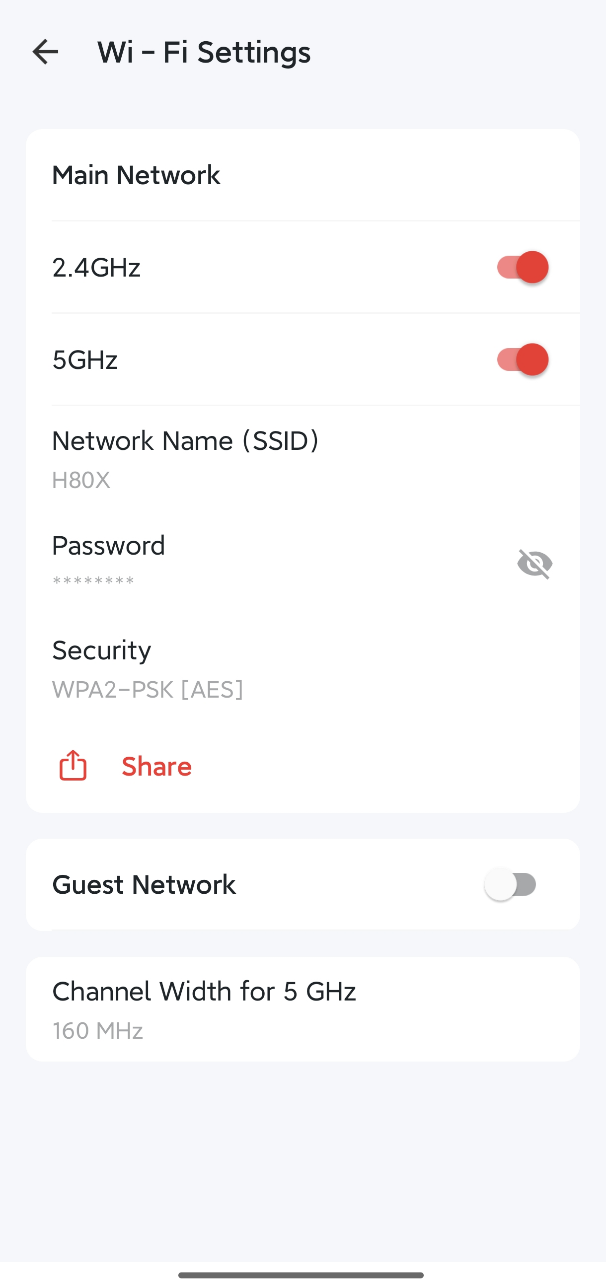
Parental Controls
Navigate to the More -> Parental Controls tab, create profiles for your kids to monitor and guide their Internet activities. You can filter and block content that may be inappropriate for your kids to search for or read. Also, you can set daily time limits and schedule "No Internet" periods to help them develop healthy screen habits.
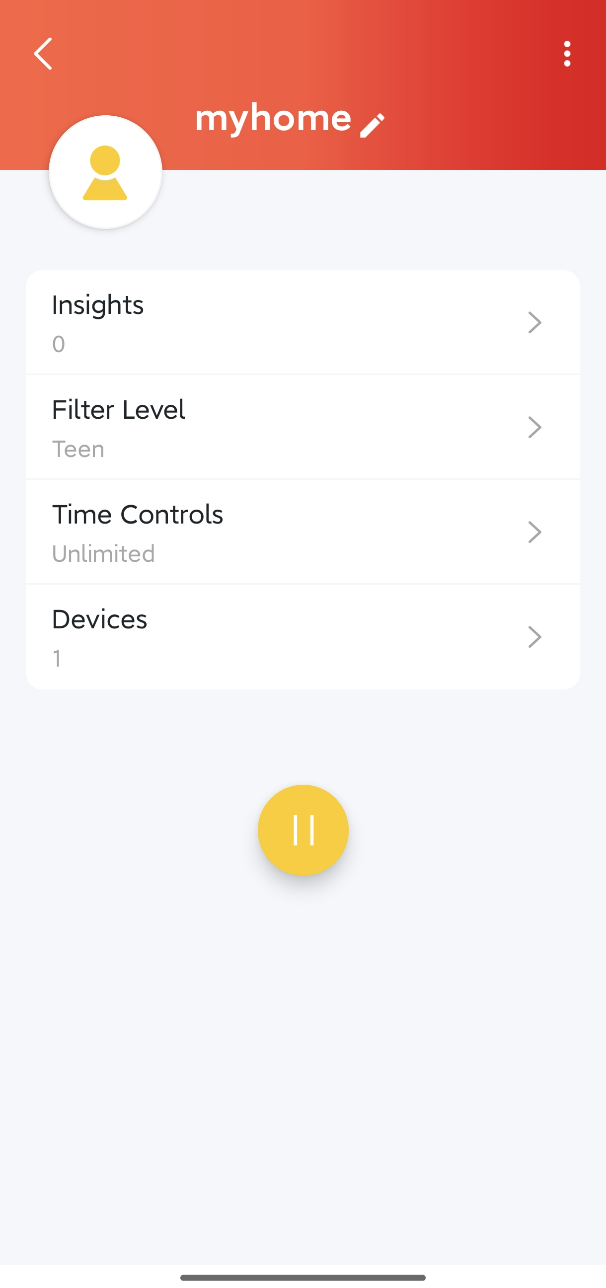
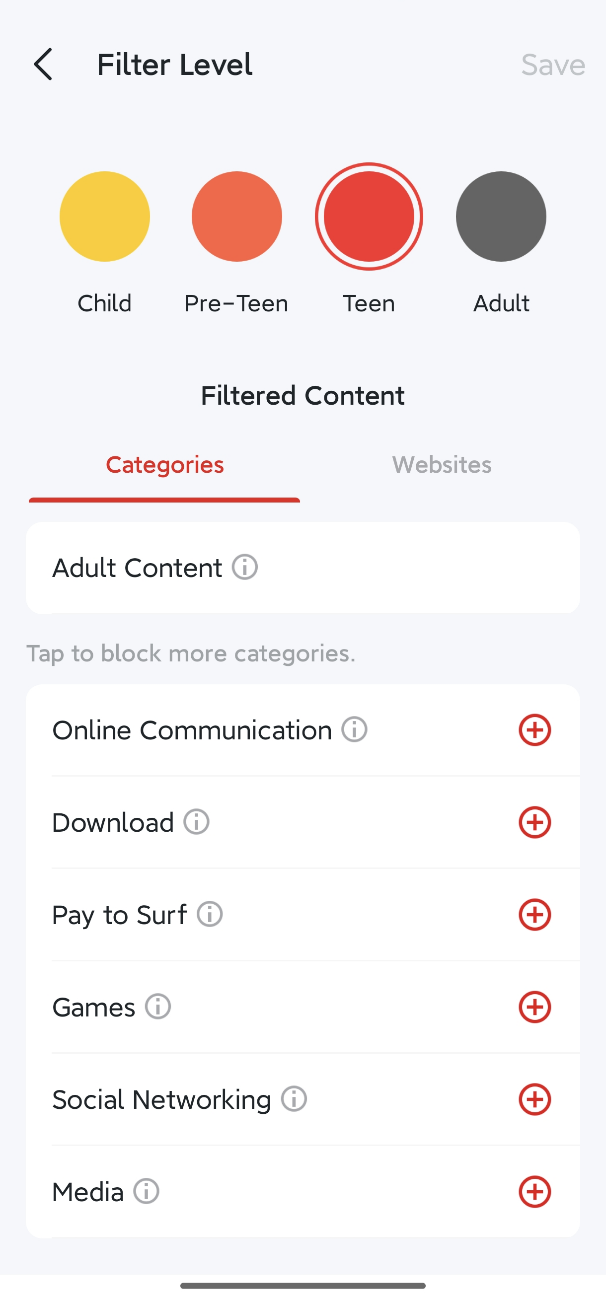
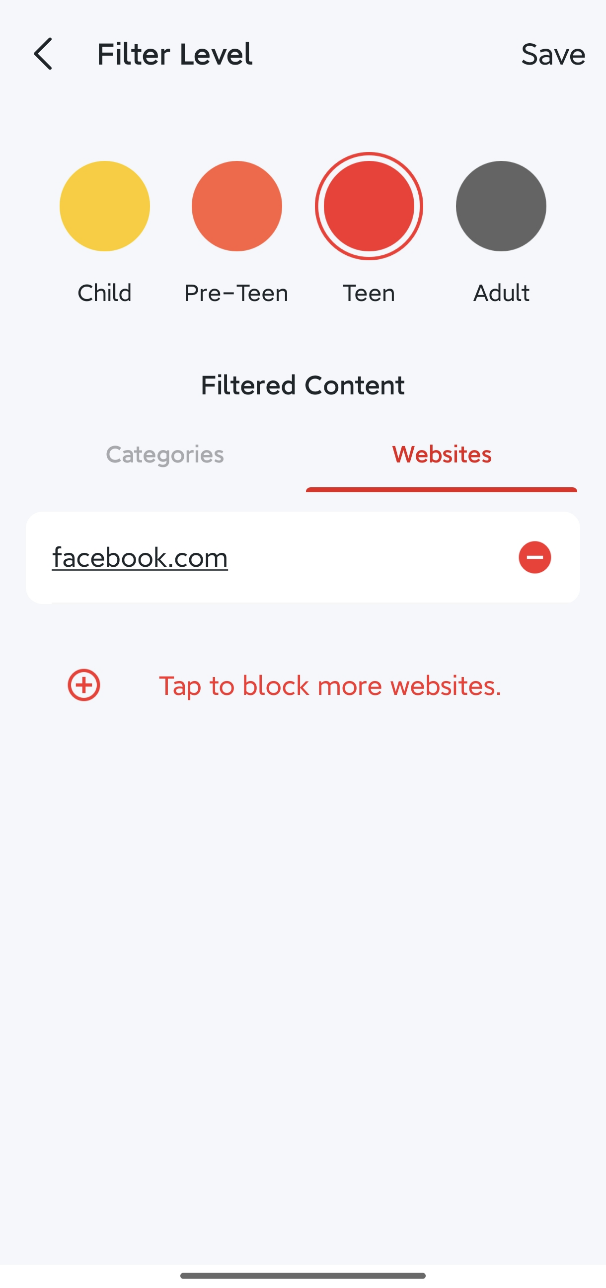
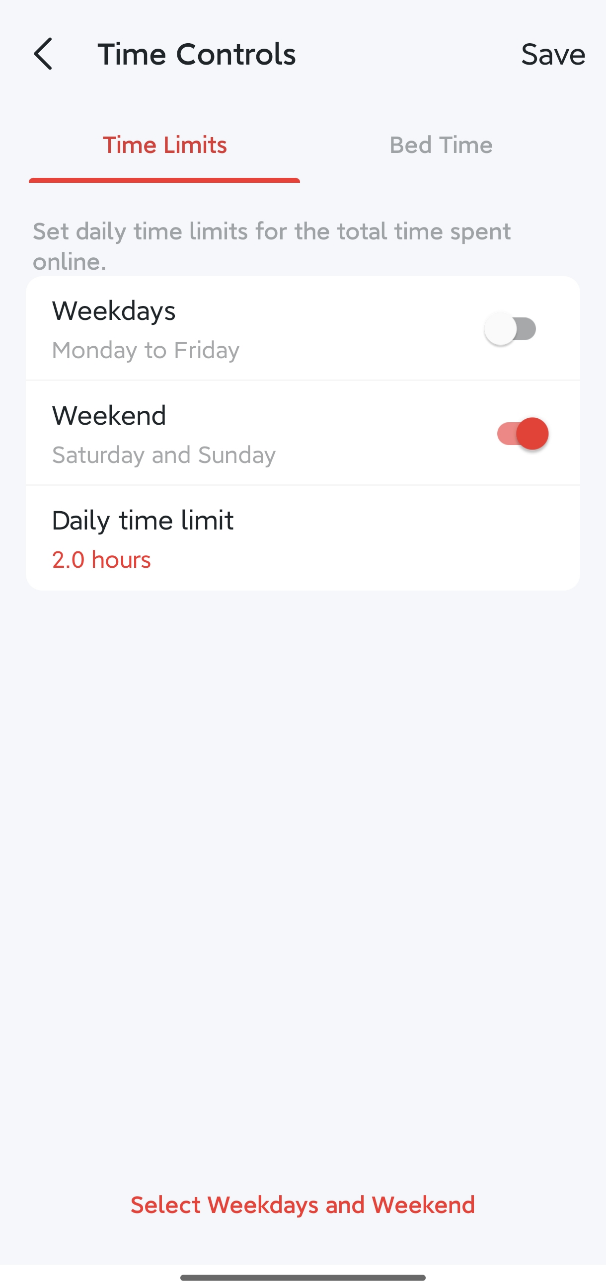
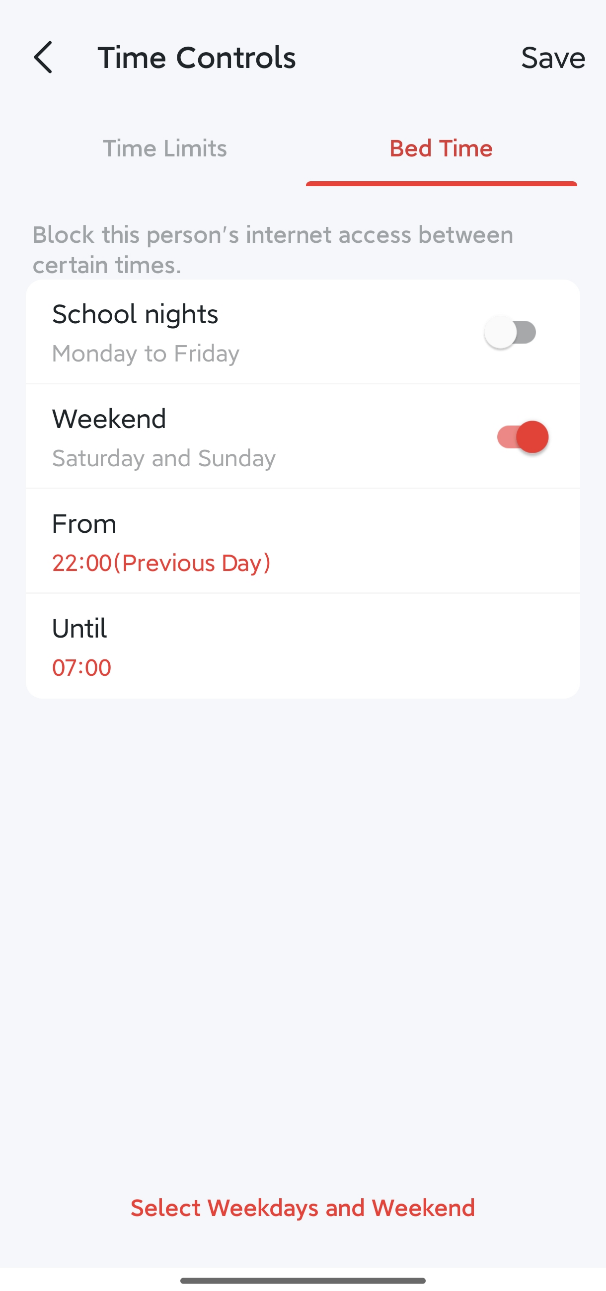
QoS
Navigate to the More > QoS tab to enable QoS feature, which allows you to prioritize specific devices for a set duration. Devices set as high priority will run smoothly even when the network is crowded.
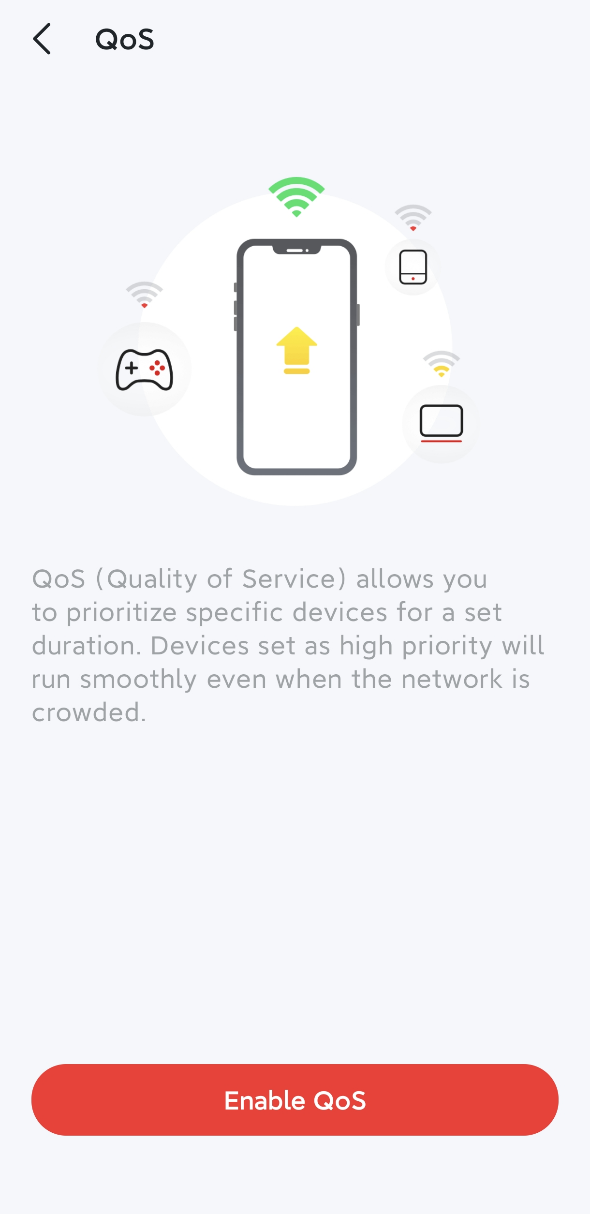
Firmware Upgrade
Keeping your MERCUSYS device on the latest firmware ensures stability, enhanced features, and improved protection. For Halo devices, you can go to More > Update Halo to check and upgrade your Halo’s firmware.
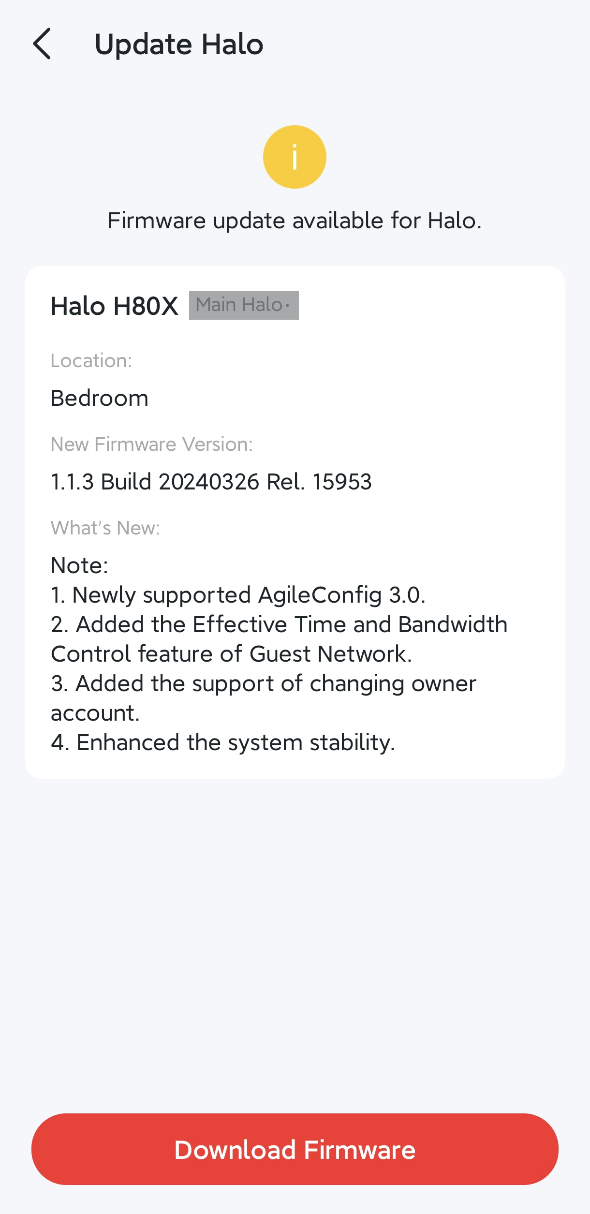
Smart Home Device Management
Here we take MC210 as an example.
Home
We can tap a device card in the App, and get more detailed information related to this device.
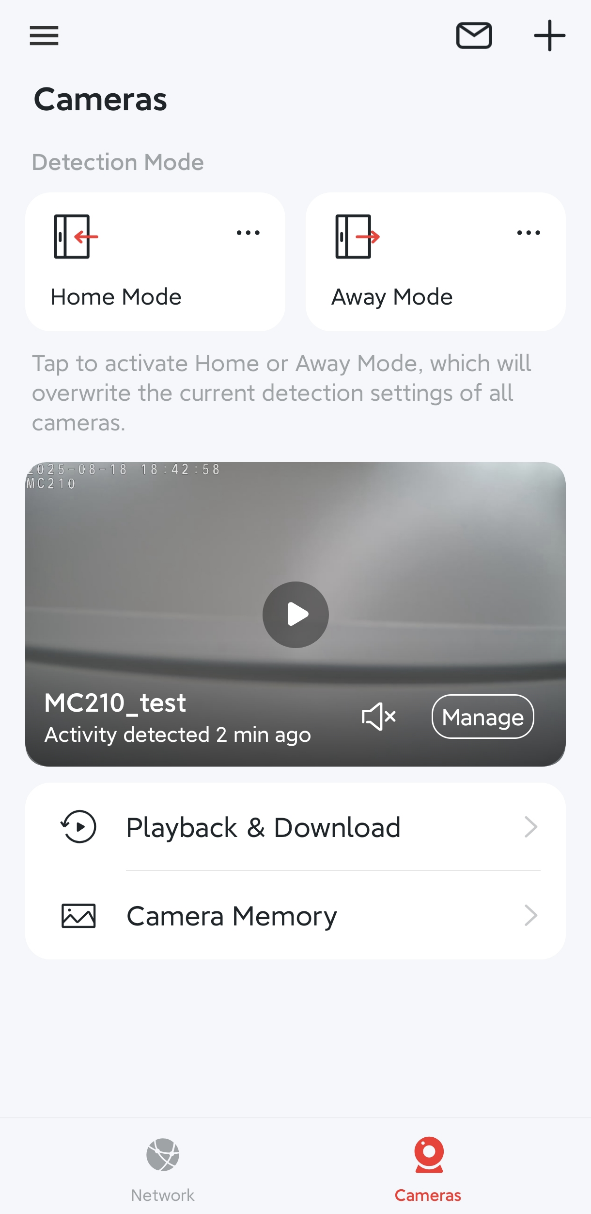
Device Management
Tap Manage button to manage your camera device, you can see the live view page and many options showing on the camera page including screenshot, recording, volume adjustment, Voice Call, Talk, Pan & Tilt, Alarm, Privacy Mode and so on.
Tap the gear icon on the top right corner to enter Device Settings page and manage key features of your camera. Here you can configure detection and alarms, check video and storage options, check your network connection status, turn privacy mode on/off, manage notifications, update the firmware, and restart/remove the device - all in one place.
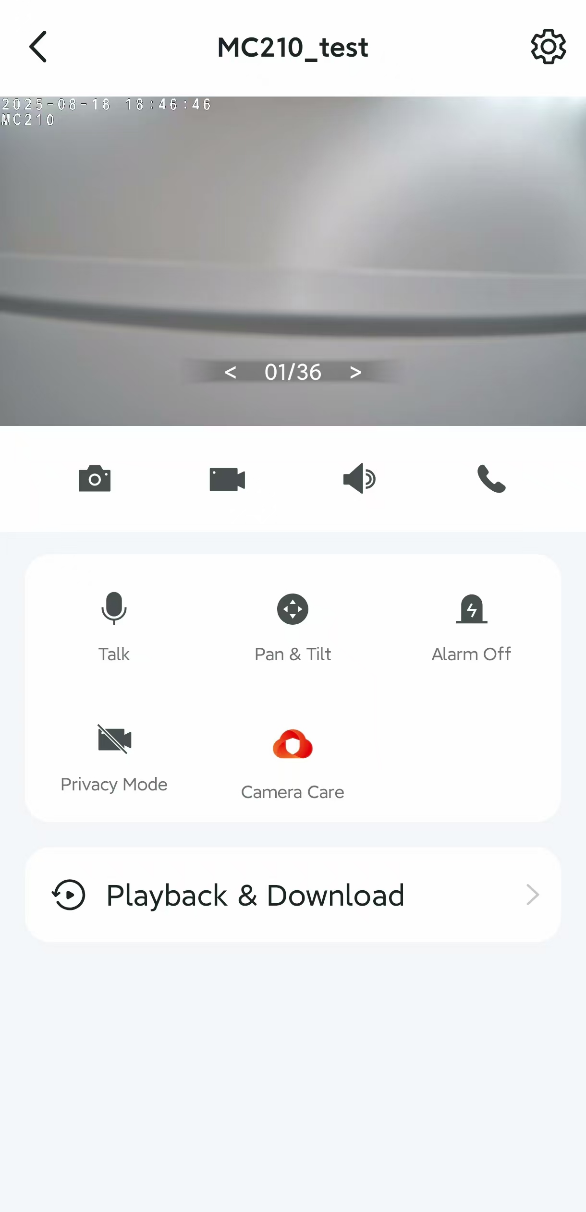
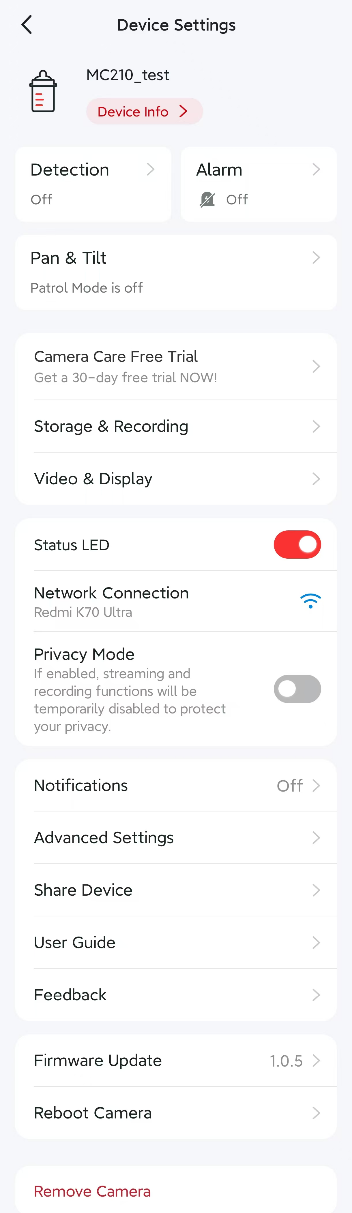
Device Info
Tap Device Info to modify your device icon/name/time zone and check your current connected network, IP address and MAC address.
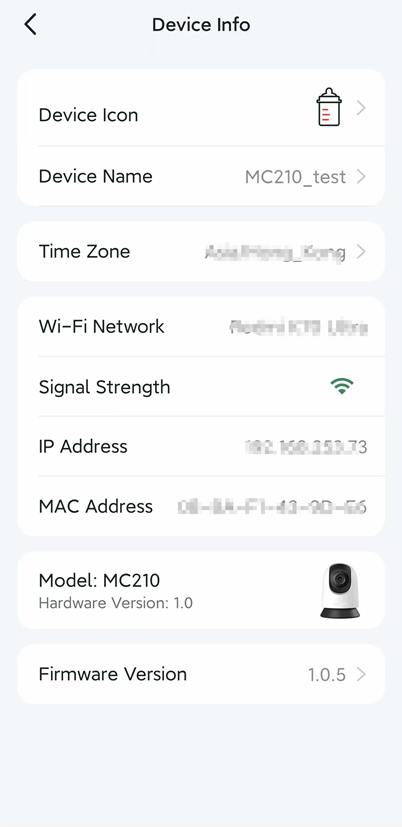
Detection
Tap Detection to configure your device detection settings, including Detection Zones, Motion/Person/Baby Cry Detection and Camera Tampering. You will receive notifications when the corresponding events are triggered.
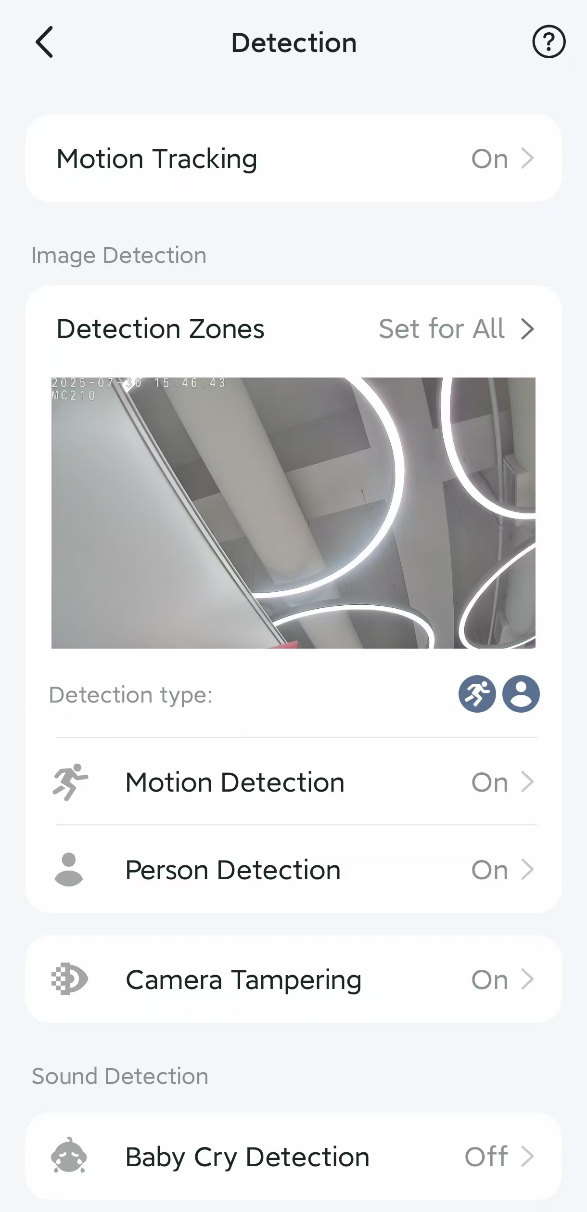
Advanced Settings
Tap Advanced Settings in Device Settings page, you can create an account for camera login via third-party portals, change the Powerline frequency, configure Voice Call Mode and enable/disable UPnP feature. You may also enable Diagnostics feature to save logs for troubleshooting problems with your camera.
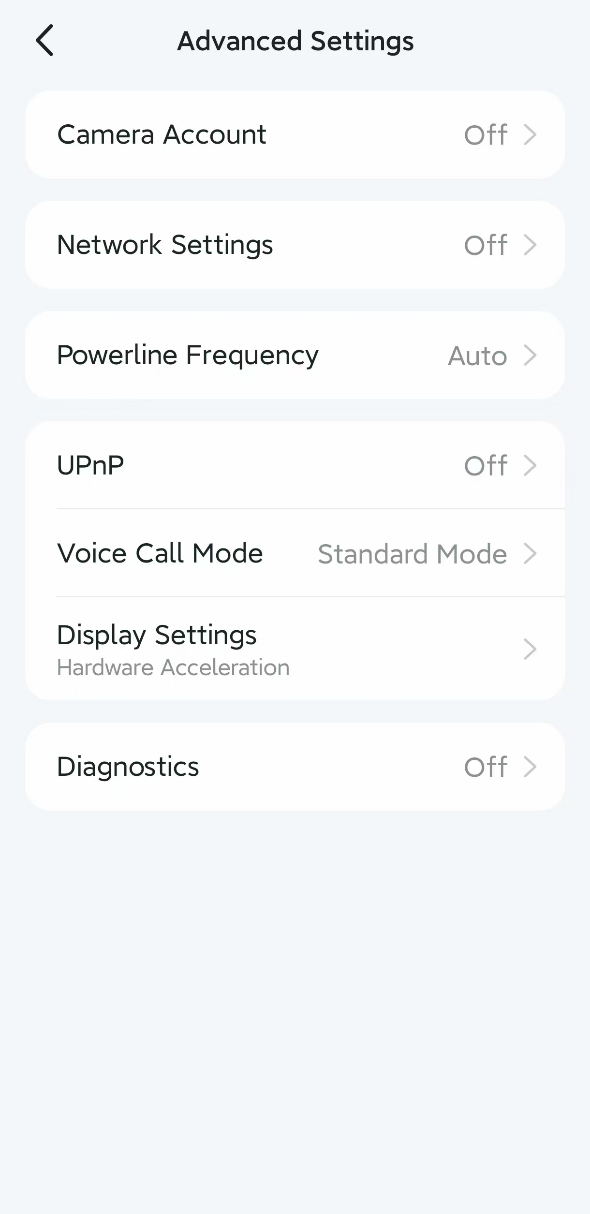
Camera Care
Camera Care is a paid service package launched by MERCUSYS for Camera video cloud storage. You can get 30 days Camera Care Free Trial.
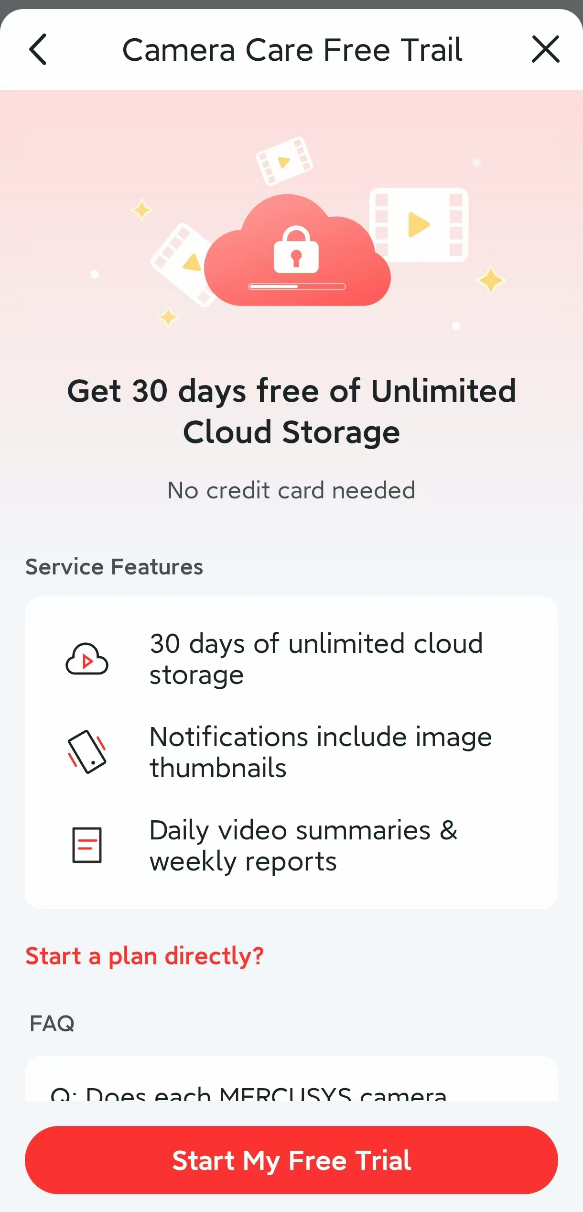
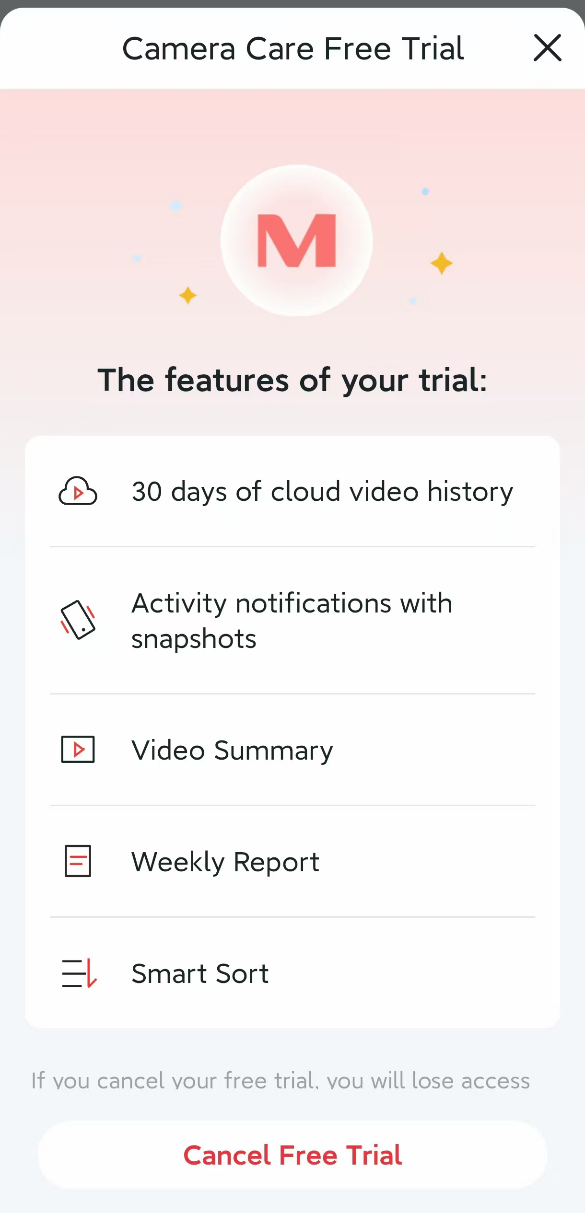
App Menu
Tap the icon on the upper left corner of the MERCUSYS App, then you can configure the following settings: