Why do I need to give local access permission to MERCUSYS app in iOS 14?
When iOS 14 was released, it included several features that Apple believes provide extra protection for your privacy. These updates include an option to enable a MAC/local address spoofer, a network scan that detects anything less than the WPA2/AES as poor security, and requiring permission to grant local access to apps that need to communicate with your local devices. This last one is especially impactful to MERCUSYS app. The MERCUSYS app may need to communicate with local devices for control or management. To be clear, this is not a requirement for MERCUSYS, but rather, Apple and iOS14. You can view an official statement from Apple:https://support.apple.com/en-us/HT211870. This means that if you are trying to install a MERCUSYS camera, you may encounter issues if you have not yet given the app local access approval.
So how do we do this?
If you are a first-time user, you may see the following screen after installing the MERCUSYS app:

Tap on OK to clear the pop-up. This allows you to read the message behind it.


If the slider next to local network is not green and to the right, you will need to tap on it to enable it. Once this is done, in the upper left corner of the screen, tap on "MERCUSYS" to go back to the MERCUSYS app.

Now tap on ‘I’ve already given Local Network permission’ to be directed to the Create Account or Log in screen.
What if I already have the app installed?
If you already have the app installed and are having issues installing a new MERCUSYS camera, you may simply just need to give the app permissions. To do this, open the Settings app.

Scroll down to the bottom in the apps section and look for the app in question. We will again use the MERCUSYS app as an example.
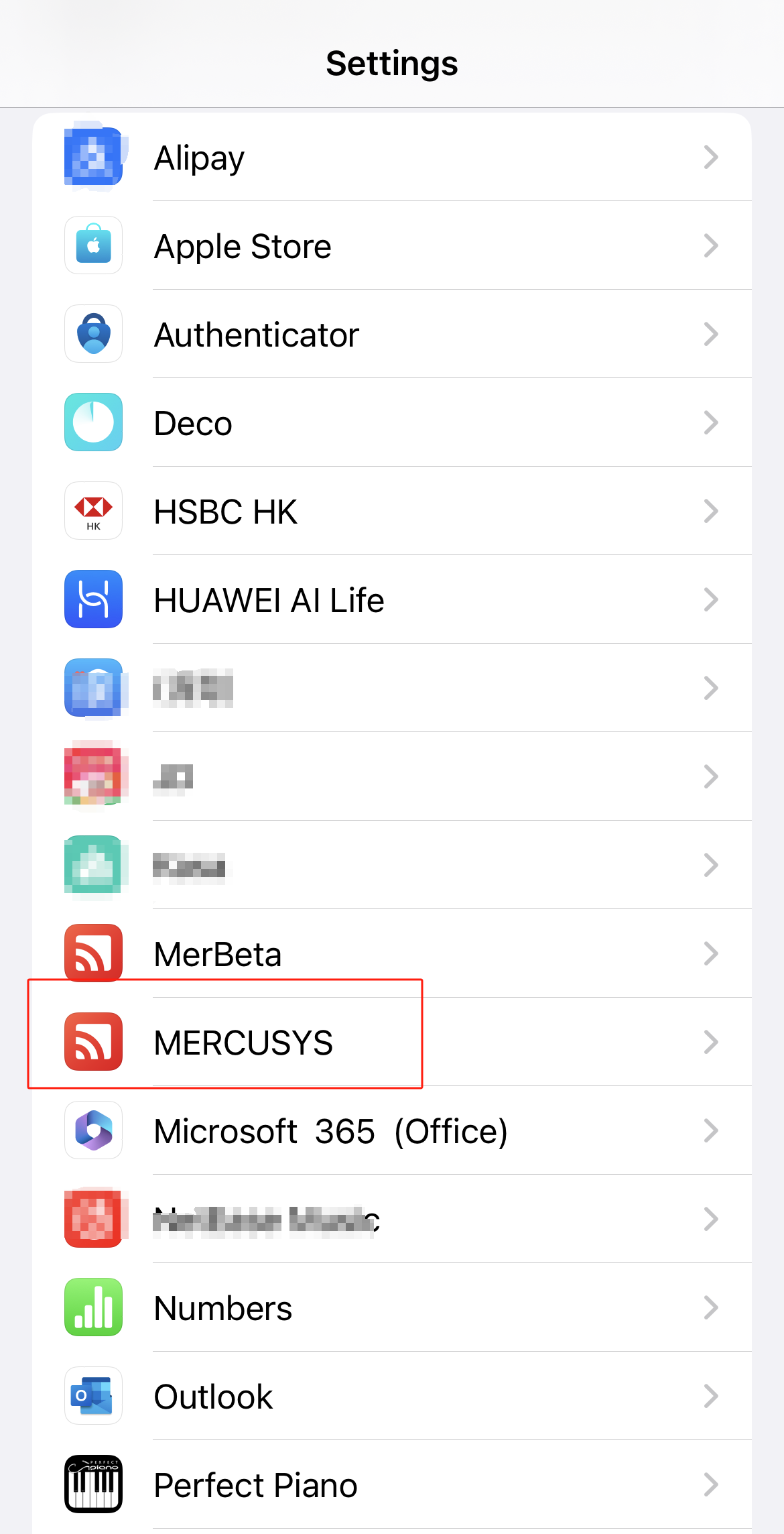
Once you have found the app, tap on it to enter its settings menu.
Once in the App settings menu, enable "Local Network" and you should not have any further concerns.
If you did not find the ' Local Network ' option under Settings - MERCUSYS, please try some tips here:
1. Reboot your phone or IOS mobile device.
2. Confirm there is an Internet connection on your phone. The phone should be connected to the Wi-Fi network or use cellular data with internet.
3. Go to Settings on your IOS mobile device > search ' MERCUSYS ' app > Local network> Toggle ON 'Local network' permission.
4. Go to Settings on your IOS device- search' Privacy' and open 'Privacy & Security > Local network > toggle on this option for the MERCUSYS app.

5. Uninstall and reinstall the latest MERCUSYS app. When you first time open the MERCUSYS app, select ' I've already given the local network permission' at the bottom of the MERCUSYS app to bypass that page. Then click the ‘+’ icon on the right top to add a new MERCUSYS device, and check if the IOS prompts the ' Local network ' permission window.
6. Turn off the VPN on your phone.
If you have further questions or concerns, please contact Support.