How to turn on Precise Location for the MERCUSYS app
For iOS (iOS 14 and iPadOS 14 or later)
Turn on Precise Location, and you can apply your exact location if you need.
1. Go to “Settings > Privacy & Security > Location Services”.

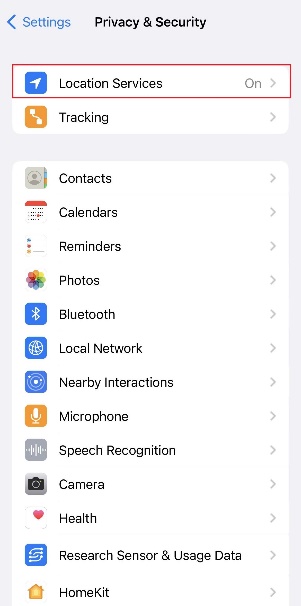
2. Select MERCUSYS, then turn Precise Location on.

If Location Services is grayed out and cannot be turned on, please check if you have disallowed changes of location services.
1. Go to “Settings > Screen Time > Content & Privacy Restrictions > Location Services”. Please select Allow Changes. Then tap back to save your settings.





2. Tap Location Services again. Select MERCUSYS, and allow Always location permission, then turn Precise Location on to get accurate location.


For Android (Android 12 or later):
Enable Use Precise Location, and you can apply your exact location to the Geofencing feature.
1. Go to “Settings > Apps” and select MERCUSYS.

2. Go to “Permissions > Location”, then choose Allow all the time and turn Use precise location on.


